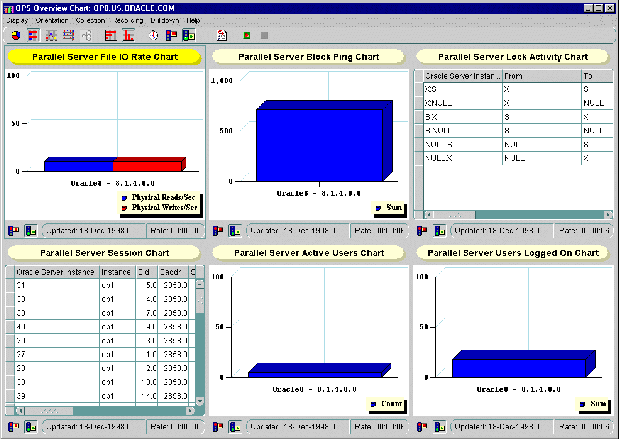Release 8.1.5
A67439-01
Library |
Product |
Contents |
Index |
| Oracle8i Parallel Server Setup and Configuration Guide Release 8.1.5 A67439-01 |
|
This chapter presents the Oracle Performance Manager performance and tuning charts specific to Oracle8i Parallel Server. You must have Oracle Performance Manager installed and configured to display the charts. See Chapter 5, "Installing and Configuring Oracle Parallel Server Management" for further information.
This chapter is meant to only describe Oracle Performance Manager features specific to Oracle Parallel Server. Use this section as a supplement to general information contained in the Oracle Enterprise Manager Performance Monitoring and Planning Guide. This chapter covers the following topics:
See Also:
Tuning and performance information for the Oracle Parallel Server database is stored in a set of dynamic performance tables known as the "V$ fixed views". Each active instance has its own set of fixed views. In Oracle Parallel Server, you can have Oracle Performance Manager essentially query a global dynamic performance (GV$) view to retrieve the V$ view information from all instances.
Oracle Performance Manager displays the retrieved information in a variety of tabular and graphic performance statistics for Oracle Parallel Server. The statistics represent the aggregate performance of all instances running on an Oracle Parallel Server. The statistics are displayed in individual charts and include information about data block pings, lock activity, file I/O, and session and user information. You can also use the Performance Manager to display an overview of all of these statistics on one chart.
Oracle Parallel Server performance monitoring is crucial for realizing the full potential of the system. There are several key performance metrics which need to be constantly monitored to keep the Oracle Parallel Server in peak operating condition. The Oracle Performance Manager, available as an applet within Oracle Enterprise Manager, is an application designed to capture, compute, and present performance data that help database administrators focus on key performance metrics.
Oracle Parallel Server performance metrics are compiled into charts that are viewable with Oracle Performance Manager:
To use the Oracle Enterprise Manager Console, start the following components:
See "Step 2: Start Oracle Performance Manager Components" for instructions.
To display charts:
The chart displays in separate window.
The Parallel Server Block Ping chart displays statistics from the GV$PING view on the total number of block pings:
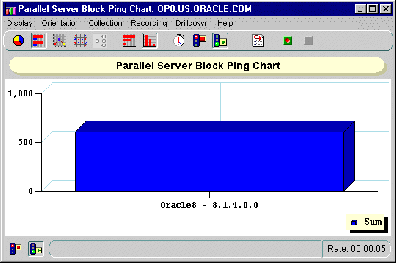
To display block pings at the tablespace or instance level:
| Chart | Description |
|---|---|
|
Displays pinging on individual instances. |
|
|
Displays the pinging on the tablespaces. |
The Parallel Server Block Ping by Tablespace chart displays statistics from the GV$PING view on the number of block pings by tablespace:
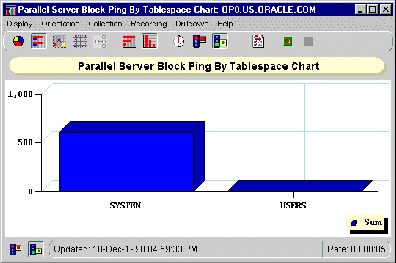
To display block pings at the object or instance level:
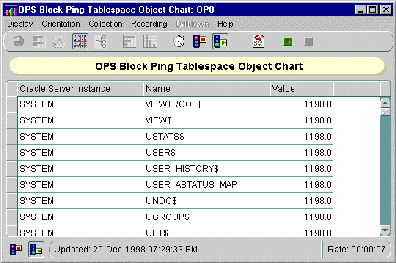
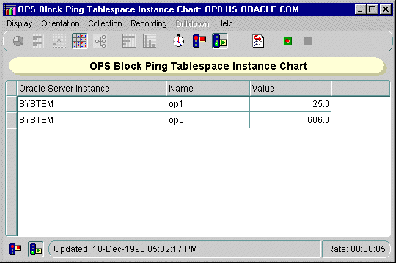
The Parallel Server Block Ping by Instance chart displays statistics from the GV$PING view on the number of block pings per instance:
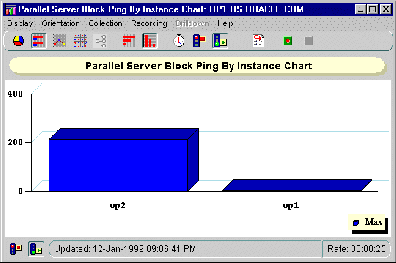
The Parallel Server File I/O Rate chart displays physical files reads and writes for all files from the GV$FILESTAT view.
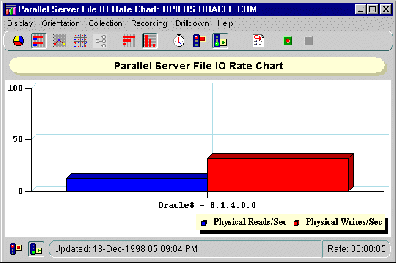
To display the file I/O rate at the instance level or at the file level:
| Chart | Description |
|---|---|
|
Displays the file I/O rate on individual instances. |
|
|
Displays the file I/O rate on the tablespaces. |
The Parallel Server File I/O Rate by Object chart displays physical files reads and writes for individual data files from the GV$FILESTAT view.
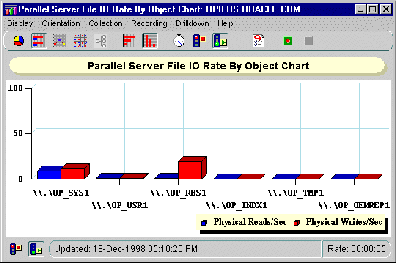
The Parallel Server File I/O Rate by Instance chart displays physical files reads and writes for individual instances from the GV$FILESTAT view.
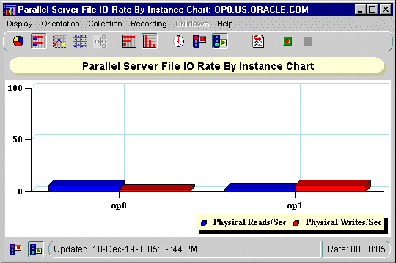
The Parallel Server Lock Activity chart shows the number of lock converts of various types (exclusive to null) from the GV$LOCK_ACTIVITY view:
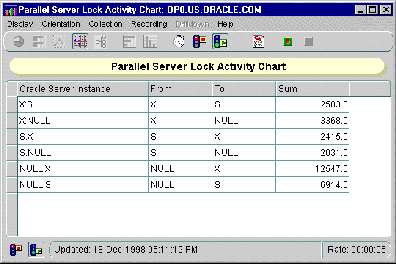
| Column | Description |
|---|---|
|
From |
NULL; S; X; SSX |
|
To |
NULL; S; X; SSX |
|
Sum |
Number of times the lock operation executed |
The Parallel Server Sessions chart displays a table of Session IDs. This chart displays statistics from the GV$PROCESS and GV$SESSION and GV$PROCESS views.
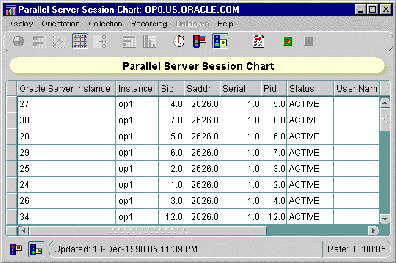
The Parallel Server Users Logged On chart displays the total number of user sessions currently logged on to the Oracle Parallel Server, whether or not activity is being generated This chart displays statistics from the GV$LICENSE view:
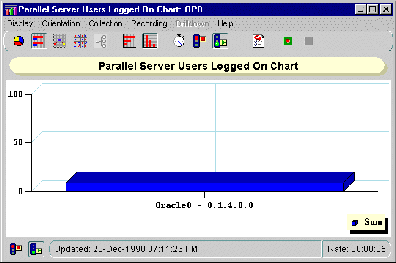
The Parallel Server Users Logged On by Instance chart displays the number of users logged on to each instance in the Oracle Parallel Server. This chart displays statistics from the GV$LICENSE view.
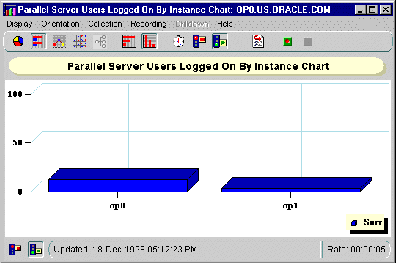
The Parallel Server Active Users chart displays the total number of user active sessions. This chart displays statistics from the GV$LICENSE view:
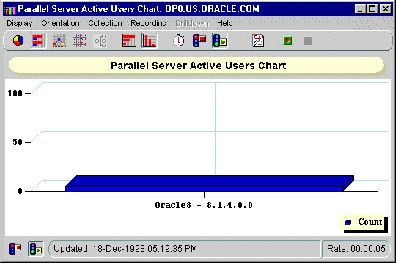
The Parallel Server Active Users by Instance chart displays the number of active user session logged on to each instance in the Oracle Parallel Server. This chart displays statistics from the GV$LICENSE view.
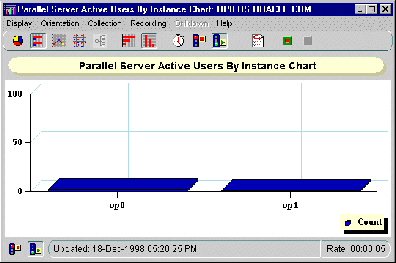
The OPS Overview chart displays the following charts: