Release 1.4.0
A53702_01
Library |
Product |
Contents |
Index |
| Oracle Enterprise Manager Administrator's Guide Release 1.4.0 A53702_01 |
|
The Event Management System (EMS) allows you to monitor specific event conditions, such as loss of service or lack of storage, that occur in your network environment. You choose events on databases, listeners, or nodes, then select the threshold parameters for which you want to be notified. You can notify specific system administrators when an event condition occurs. For some events, you can also choose to execute a fixit job that automatically corrects the problem.
The following topics are discussed in this chapter:
The Event Management System allows you to efficiently monitor a large system. Using EMS and Intelligent Agents, you can effectively monitor any number of databases 24 hours a day, and be alerted when a problem is detected. You can also pinpoint only the services you wish to monitor. EMS can be extended to include other third-party applications that detect events independent of the Intelligent Agents. These applications can be integrated into EMS and communicate directly with the Intelligent Agents.
In the Event Management System, event settings are stored based on the administrator registering the event. This allows administrators of large systems to customize their event systems to their preferences and tasks. Administrators receive only those messages related to the events that they have submitted.
The Event Management System includes the following processes:
You set up the notification services and the administrators that need to be notified for the events. If you plan to notify administrators other than the current Console operator, you need to determine:
You need to create and register event sets, which are simply a group of event conditions that you want to monitor. Oracle Enterprise Manager includes a variety of predefined events that you can use when creating event sets. The events are grouped by services:
You can use several Oracle predefined event sets that have been installed with Enterprise Manager. See Event Categories and Types on page 5-6. You can also create your own event scripts. EMS events are implemented as Tcl scripts with Oracle extensions (OraTcl) to include database specific commands. For information on writing event scripts, see the Oracle Enterprise Manager Application Developer's Guide.
Some events have parameters with threshold values that you can customize for your system. The parameter settings, fixit job, and frequency are entered in the Event Information section of the Parameters page of the Event Set Management property sheet. See Event Set Management Parameters Page on page 5-16.
Event sets are registered to specific destinations, such as nodes, listeners, or databases. The status of a registered set is viewed in the Status page of the Modify Registration property sheet. This property sheet is displayed with the Modify Registration option of the Event menu. See Registrations Status Page on page 5-20.
When an event is submitted to an agent, the Communication Daemon attempts to validate the specified destinations. See Destination Validation Dialog on page 2-14.
The event scripts are stored, registered, and executed on a node with the permissions of the agent. The agent is responsible for detecting when a specific event condition has occurred, notifying the Console, and running a fixit job to correct the problem if specified. You need to create fixit jobs with the Job system before you can associate them with an event.
Event scripts can save a state, such as values of global variables, between executions of an event script. This allows the agent to remember if it has already detected a certain event and eliminates redundant event messages to the Console.
The Event Management system uses the Console's daemon process to register event set information with the appropriate Intelligent Agents on nodes in the network. You determine the frequency that an agent checks an event. See Frequency on page 5-17 for details on setting the frequency interval for an event.
When an event condition occurs, the agent is responsible for alerting the Console and administrators. Each event is logged in the repository and can be viewed and acknowledged in the Outstanding Events window of the Console. See Figure 5-1, "Event Management Menu and Window" for an illustration of the Event window.
If an event has been registered on a node, then the UpDown Node event is implicitly registered and is triggered when the Intelligent Agent is down.
The administrators can be notified in various ways, such as electronic mail or paging. Notification occurs as follows:
All events return values and some events produce output messages. The events return color values depending on the severity of the event. The colors are displayed on the event severity flag that is located:
The colors of the event severity flag are:
Some events, such as UpDown, Probe, and User Blocks events, do not return a warning value because the warning threshold parameter is not used. The event has either occurred or not occurred.
Some events produce output messages that are displayed in the Error Messages for Event list in the Status page of the Modify Registration property sheet. See Registrations Status Page on page 5-20.
When an event occurs, you need to correct the problem. In some cases, you can create a fixit job specifically for the event. These situations are noted in the online help for Oracle events.
In other cases, the solution requires careful attention by a system administrator. For example, space management event conditions may require an administrator to increase space requirements and resource management conditions may require an administrator to adjust initialization parameters.
For information on how to correct event conditions, refer to the appropriate documentation.
For Oracle database problems, refer to the following guides:
For network problems, refer to the Oracle networking guides for your system.
The Oracle predefined events for the database, listener, and node service types are grouped into categories:
Only the UpDown events are included with Oracle Enterprise Manager. Additional advanced events are available with the optional Oracle Performance Pack. For information on events and their parameters, see the online help for Oracle predefined events and Oracle Events on page 5-29. All the Node events are supported on Unix and Windows NT platforms. For other platforms, see your platform-specific documentation.
This category of events monitors for catastrophic conditions on the system, such as a database, node, or listener is down. Immediate action must be taken by the administrator. Examples of events available in this category include:
Most of the fault management events do not require any threshold values because the event only checks whether the service is up or down. For the Alert event, The event checks whether error messages are written into the database alert log file.
The UpDown events are provided with the Enterprise Manager base product. These events check whether a database, listener, or node is available. With the UpDown event for databases or listeners, you can use the Startup Database or Startup Listener task as a fixit job to re-start the database or listener. To avoid executing that job when the database or listener is brought down intentionally, you need to remove the event registration.
This category of events tracks possible space problems, such as running out of space on a disk or archive device. Examples of space management events in this category include:
To check for space management events, set a threshold on the free space left. For example, set an alert if the free space on a disk falls below a specific number of bytes. In order to properly choose the threshold value, you need to know the characteristics of the tablespaces. For example, you would want to know whether the tablespaces contain online transaction processing (OLTP) tables or decision support tables. The former usually has a very fast growth rate, while the latter almost never grows.
This category of events tracks possible resource problems, such as exceeding datafile or lock limits. Examples of resource management events in this category include:
To check for resource management events, set a threshold on the percentage of a resource used. For example, you can set an alert if the percentage of the datafile resource used is greater than a specified value.
This category of event monitors the system for performance problems, such as excessive disk input/output or library cache miss rate. Examples of events in this category include:
To check for performance management events, set a threshold on a system value. For example, you can set an alert if the library cache miss rate is greater than a specific value. The set of threshold values is system specific, depending on the hardware platform, number of users, and other factors.
The Event Management window contains the following pages:
You can switch between the pages by clicking the tab of each page. The rows in both pages can be sorted on any column by clicking the column heading. See Figure 5-1, "Event Management Menu and Window" for an illustration of the Event window.
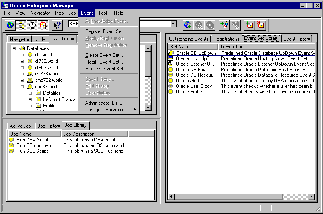
The Event window can be hidden or shown by selecting Show Event Pane in the Console View menu. You can also hide or show the window by clicking on the square clock icon in the Console toolbar.
The Outstanding Events page displays event sets that have been applied and have occurred.
Name of the event and severity flag. Severity of the event can be alert, warning, and clear. These are represented by red, yellow, and green.
Node where the event was monitored.
Type of service that the event monitors, such as Database, Listener, or Node.
The service that is being monitored.
Date of the event.
Message associated with the event, such as "Database went down" or "Tablespace SYSTEM reached 90% capacity."
The Comment entered when the event was acknowledged.
To acknowledge an event that has occurred, double-click on the event to display the Acknowledge Event property sheet. You can also select an event and choose the Acknowledge option in the Event menu. When you acknowledge an event, you can enter notes on the nature and progress of the event condition. After you have reviewed an event, you can move it to the History window. See Acknowledging an Event on page 5-21.
The Event History page displays a history of events that have occurred and have been acknowledged by an administrator or cleared by an agent. The Event History Page contains the same columns as the Outstanding Events page, plus the following:
Name of user that cleared the event.
Date that the event was acknowledged.
To view any Comments made by the administrator that acknowledged the event, double-click on the event to display the Acknowledge Event dialog box.
You can save the events from the Event History page to a text file and clear the events from the Event History window. This prevents the Event History page from being overloaded with obsolete events that occurred in previous days.
The Registrations page displays the event sets that have been applied and registered to monitor events on any network objects. The Registrations page contains the following information:
Type of event set, such as Database, Node, or Listener is signified by an icon.
The service that event is monitoring.
Name of the event set that is registered.
The number of the pending, and successful, and failed events in the event set.
Select Modify Registration from the Event menu or double-click on the selected registered event set to display the property sheet for the event set. The property sheet allows you to view and modify registration information. Select the status page tab to display a detailed view of the status of each event. Some events produce output messages that are displayed in the Error Messages for Event list in the Status page of the Modify Registration property sheet. See Registrations Status Page on page 5-20.
The Event Set Library page displays the event sets that have been created. The Event Set Library page contains the following information:
Type of event set, such as Database, Node, or Listener is signified by an icon.
Name of the event set.
Description of the event set.
Number of events in the set.
Double-click on an event set to display the property sheet for the event set. The property sheet allows you to view and modify the event sets.
Several predefined event sets have been installed with Enterprise Manager. These appear in the Event Set Library page of the Event window. You can apply these event sets to destinations on your network. The event sets include:
Only the UpDown event sets are included with Oracle Enterprise Manager. Additional advanced event sets are available with the optional Oracle Performance Pack.
To view the specific events assigned to an event set, double-click on the event set in the Event Set Library page and view the Event page of the Event Set Management property sheet. For information on Oracle events and their parameters, see the online help for Oracle events and Oracle Events on page 5-29.
The Event menu allows you to set up event set and administrator information. This menu also provides options to register, track, and view specific events. Menu options are enabled depending on the items selected in the Event window. See Figure 5-1, "Event Management Menu and Window" for an illustration of the Event menu.
When you register or remove an event, there is usually a slight delay while the agent processes the request.
Acknowledges the selected event in the Outstanding Events page.
Enter any optional Comments on the nature or progress of the event condition in the General page of the Acknowledge Event property sheet, then click on the Move to History button to move the event to the Event History page or click on the Keep button to leave the event in the Outstanding Events page. See Acknowledging an Event on page 5-21.
Registers, or applies, the selected event set to a destination. This action monitors the destination, or network object. See Creating, Modifying, or Viewing an Event Registration on page 5-18.
Modifies the selected registered event set. See Creating, Modifying, or Viewing an Event Registration on page 5-18.
Removes the selected registered event set. If you experience problems removing an event, see the Delete option of the Daemon Manager Menu on page 6-9.
Displays the Event Set Management property sheet and allows you to create the definition of a new event set. See Creating or Modifying an Event Set on page 5-14.
Modifies the definition of an existing event set. See Creating or Modifying an Event Set on page 5-14.
Removes the selected event set from the Event window.
Saves the contents of the Event History page to a file.
Prints the contents of the Event History page to a file.
Clears the contents of the Event History page to a file.
Displays a list of administrators in the Administrators dialog box. Each row in the list contains the Administrator's Name, Paging Service, Email Service, and Email ID.
You can add, delete, and modify administrator information in the Administrators dialog box. When add or modify an administrator, the Administrator property sheet appears. The property sheet contains the General, Systems, and Availability pages. See Managing Administrators on page 5-22.
Displays the Services Configuration menu. You can configure Mail, Paging, or Modem information.
To configure mail services, see Configuring Mail Services on page 5-25.
To configure paging services, see Configuring Paging Services on page 5-26.
To configure modem settings, dialing information, and trace log, see Configuring the Modem on page 5-28.
If you select an item in the Event window with the right mouse button, the context-sensitive menu for that item appears. This menu is a subset of the Event menu.
Event sets include the service type and the event information that you want to monitor. Event sets can consist of multiple events. To create or modify an event set:
The property sheet for creating a new event set is the same as the property sheet for modifying an event set, except that the event set name field is read-only. See Figure 5-2, "Event Set Property Sheet" for an illustration of the Event Set Management property sheet.
You can also use event sets that have been installed with Oracle Enterprise Manager. See Event Categories and Types on page 5-6.
On the General page, you determine the set name, service type, description, and whether this event set should monitor third-party events.
Enter an event set name.
Select the service type you want to monitor from the pull-down list. The types include Database, Listener, Node, or other service that is integrated into the Console.
Enter a description or comment for the event set.
Check this box to allow the Event system to monitor events that have been initiated outside the Event Management system. You do not need to enter information in the Events or Parameters pages. After completing the Event Set General page, save the event set and register the set at selected destinations. For information on event scripts, see the Oracle Enterprise Manager Application Developer's Guide.
On the Events page, you determine the events that you want to monitor.
Select the events in the list you want to monitor in this event set, then click on the << (Add) button to move the events to the Selected Events list.
Select the events in the list you want to remove from this event set, then click on the >> (Remove) button.
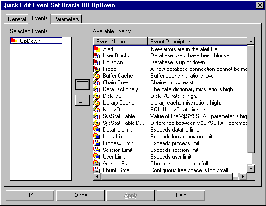
The fixit job, frequency, and parameter settings are entered in the Event Information section of the Parameters page of the Event Set Management property sheet. The settings and types of parameters vary according to the event selected. Some events do not have parameters. For information on events and their parameters, see the online help for Oracle events and Oracle Events on page 5-29.
A fixit job is designed to correct a problem. For example, you may want the agent to run a job to restart a database when the database instance has shut down unexpectedly. Fixit jobs have been created with the Job system and have been designated as fixit jobs. The jobs must be submitted and running on the same destination that the event is set on. See Job General Page on page 4-10.
Fixit job options are:
To turn off a fixit job after an event set has been registered, you must remove the event registration, select <None> for the fixit job, and then register the event set.
Each event set must use a unique fixit job on each destination where the event is registered. Also, when a single agent is monitoring multiple databases at a destination, create a separate event set and fixit job for each database.
Determine the frequency that you want the event to monitor the selected destinations. The frequency determines how often the event condition is checked. For example, if the frequency is set to 30 seconds, the event condition is checked every 30 seconds. To ensure timely notification, set the frequency to the smallest interval possible. To set the frequency:
See Event Notifications on page 5-4 for details on the notification frequency.
The parameters for an event are displayed when the event is selected in the Selected Events list. The parameters vary according to the event selected. Some events do not have parameters.
You can accept the default values or change the values for the parameters. To enter parameter values for an event, you can:
Examples of filters are = 'SYSTEM' and IN ('SYSTEM', 'TOOLS'). Note that the quotes are single quotes. Use uppercase to match the case of the database object names. If you enter a filter that does not select any objects, the event fails.
You need to register, or apply, an event set to monitor events on specific destinations in the network environment. To register an event set:
You can first select the Register Event Set option of the Event menu and then select an event set from the set name drop-down list in the General page.
When threshold values are exceeded for the events, a notification is sent to Console window. This notification changes the color of the severity flag for the event in the Outstanding Events page. If the destination database icon is displayed in the Map window, the flag on the icon changes color. The colors and their meaning are:
There is usually a slight delay between the registering the event set and the notification by the agent.
To modify or view an event set:
The Register Event Set and Modify Registration property sheets are very similar. The property sheets contain:
On the General page, you identify the event set and destinations that you want the event set to monitor.
Do not register an UpDown event against the database or node where the repository table is stored. Note that the UpDown event is included in the Oracle DB Fault event set. The communication between the agent and communication daemon can cause problems with the repository database connection. If the database or node is down, the event cannot notify the Console because the repository is not available.
Select a service type from the pull-down list. The types include Database, Node, or Listener.
Select an existing event set name from the pull-down list.
Displays the description of the event set.
The Available destinations vary according to the service type and event set selected.
Select the destinations in the list you want to monitor in this event set, then click on the << (Add) button.
Select the events in the list you want to remove from this event set, then click on the >> (Remove) button.
On the Notification page, you determine who is notified and how they are notified for each destination.
You need to set up administrators and notification methods before you complete this page. See Managing Administrators on page 5-22.
Select a destination from the pull-down list.
Check this option to notify the operator that is on duty when the event occurs.
Check this box to trap the notification at the destination where the agent is located.
Select an operator in the list, then select the notification method for this operator.
Choose the method for notifying the operator selected in the Operators list. You can choose paging or mail if those methods have been set up for the operator.
On the Status page, you can view the status and output messages (if any) of each event at every destination where the event has been registered. The Status page contains the following:
Select an event destination from the pull-down list. The events registered at this destination display in the Status of Registered Event list.
Select an event in the list to view the error messages, if present.
Scroll through the list of messages to view the output of the event. The specific output of each event is described in the online help for Oracle events.
Acknowledging events allows you to add Comments to an event and move the event from the Outstanding Events to the Event History page.
To acknowledge an event that has occurred, double-click on the event in the Outstanding Events page to display the Acknowledge Event property sheet. You can also select an event and choose the Acknowledge option in the Event menu.
The Acknowledge Event property sheet contains the General and Notification pages. After you have viewed the information on the pages and entered any optional Comments in the Comments field of the General page, you can:
The General page contains the following fields. Only the Comments field can be updated.
Name of the event.
Date that the event occurred.
System where the event occurred.
Destination node.
A message describing the event that took place.
Enter an optional Comment for this event. Comments are useful for explaining how the problem was corrected.
The Notification page contains the Notification Status field. This field is for display only and cannot be updated.
The Event Management system allows you to set up the administrators that are notified when an event occurs. You can then select specific administrators to be notified when applying an event set. When using a paging service or mail notification, each administrator can be assigned responsibility for specific systems at specific days and times.
Each administrator can be associated with both an email ID and a pager number. The administrator's schedule can be set up for any hours on any days of the week by specific system. For example, an administrator can be scheduled from 7:00 AM through 12:00 PM from Monday to Friday, 10:00AM through 2:00 PM on Saturday, and not available on Sunday.
If you plan to use a mail or paging service for notification, you need to configure the mail, paging, and modem settings for your system before you set up administrators. See Configuring Mail Services on page 5-25, Configuring Paging Services on page 5-26, and Configuring the Modem on page 5-28.
To manage administrators, choose Administrator List in the Event menu to display the Administrator List dialog box. From the dialog box, you can add, modify, and delete administrators.
To add a new administrator definition:
To modify an administrator definition:
To delete an administrator definition:
The General page contains the Administrator's Name, Comments, Paging Information, and EMailing Information. Complete this page to set up the paging service and email address for the administrator.
Enter the name of the administrator.
Enter any Comments.
Select the name of the paging carrier service from the pull-down list. The carriers are set up with the Configure Paging Services option in the Event menu.
Enter the paging PIN.
Click the Test button to check the accuracy of the Paging information. In the Test Pager dialog box, select the paging service from the pull-down list, enter the PIN number, and enter a message. Click on the Send button to send a test page to the selected administrator.
Enter the MAPI mail address of the administrator.
Enter the SMTP mail address of the administrator, such as jayr@smp.com.
Click the Test button to check the accuracy of the mail information. In the Test Email dialog box, enter a message and click on the Send button to send a test email to the administrator.
The Systems page defines the systems that the administrator is responsible for.
Select the names of the systems that the administrator is responsible for, then click the << (Add) button.
Select the names of the systems that the administrator is no longer responsible for, then click the >> (Remove) button.
The Availability page defines the Notification method and the Availability of the administrator for each system that the administrator is responsible for.
Select the notification method, All, Email, or Paging, from the pull-down list.
Paging is recommended for urgent events or critical systems.
Select the system in the tree list for which the administrator is responsible.
Select the hours and days of the week in the table when the administrator is available for the system selected in the list.
The Mail Configuration dialog box allows you to determine the mail service information for your system. You must set up this information correctly to notify administrators by mail.
To configure mail services, select the Configure Services Mail option from the Event menu. In the Mail Configuration dialog box, define the information in the following fields:
Set up the mail engine to match the mail engine of your system. Select from the following options in the pull-down list:
MAPI uses the Microsoft Mail Messaging System. See the MS Windows documentation and online help for information on setting up and using this system.
Enter an optional name or label that you want to attach to the address of the email notification. For example, eventsys.
Enter the password for the MAPI system.
SMTP is a TCP/IP-based mail protocol and requires that TCP/IP services are set up on the Console machine. To set up TCP/IP services, access Network settings in the Control Panel of the NT or Windows 95 system.
Enter an optional name or label that you want to attach to the address of the email notification. For example, eventsys.
Enter the location of the SMTP server, such as mailserver.company.com.
You configure the paging service names, access numbers, and communication settings with the Paging Services Configuration dialog box. To configure paging services, select Configure Services Paging option in the Event menu. In the Paging Services Configuration dialog box, you can add, modify, or delete paging services.
After a paging service is configured, it can be assigned to system administrators with the General Page of the Administrator Paging Property Sheet. See Administrator General Page on page 5-23.
The Event Paging system supports only alphanumeric pagers and the TAP protocol (Telocator Alphanumeric Paging/input protocol). Make sure you use a pager phone number that is answered by a software program, not an operator. Contact the paging service for more information.
To add a new paging service:
To modify a paging service:
To delete a paging service:
These settings define how the system communicates with the paging service. Before changing any settings, try using the defaults. For more information on the required settings, contact the paging service.
Select the baud rate from the pull-down list.
Select the data bits from the pull-down list.
Select the stop bits from the pull-down list.
Select the parity from the pull-down list.
Select the flow control from the pull-down list.
You determine the system modem information, outside line dialing information, and trace log option with the Modem Settings dialog box. This information must be set up correctly to dial a paging service.
To configure the modem settings, select the Configure Services Modem option in the Event menu. In the Modem Settings dialog box, complete the fields in the dialog box. Before changing any settings, try the defaults. For more information, see the documentation for the modem.
You must configure the modem on each Console machine where you want to use paging. The modem configurations are stored in c:\paging.cfg on the Console machine. If you delete this file, you must configure the modem settings again on the Console machine.
Complete the fields in the Modem Settings dialog box to set up the system modem.
Select the serial port number of the modem connection from the pull-down list.
Select the modem type from the pull-down list. If your modem is not listed, choose Other.
Enter the initialization string for the modem or accept the default command. Refer to your modem documentation for additional information.
Check the box if you need to enter a prefix to access an outside line. Enter the prefix to access an outside line in the adjacent field.
Check the box to create a trace log. Enter the pathname of the log file in the adjacent field.
This section lists the Event Management System events with their parameters and return values. Events are available for database, listener, and node services. The UpDown events are included with Oracle Enterprise Manager. Additional advanced events are available with the optional Oracle Performance Pack. For information on entering parameter values, see Event Set Management Parameters Page on page 5-16.
The event scripts are written in the Tool Command Language (Tcl) enhanced with Oracle Tcl commands (OraTcl). For information on using Tcl and OraTcl to write event scripts, see Oracle Enterprise Manager Application Developer's Guide.
Some of the events require special tables in the database. For example, the catblock.sql script needs to be run to use the User Blocks event. See the Oracle Enterprise Manager Configuration Guide for scripts that need to be executed against the database that will be monitored.
This event signifies that the database being monitored has generated errors to the alert file since the last sample time. An alert is displayed when Oracle Exception (ORA-006xx), data block corrupted (ORA-00060), or deadlock detected (ORA-01578) messages are written to the alert log file. A warning is displayed when other ORA messages are written to the alert log file.
none
Alert log error messages since last sample time.
This event checks whether the database being monitored is running. If this event is triggered, other database events are not ignored.
none
The Startup Database job task can be set up as a fixit job for automatically correcting the problem.
If the listener serving a database is down, this event may be triggered because the Intelligent Agent uses the listener to communicate with the database.
This event signifies that a database user has been blocked from performing an action, such as updating a table, for more times than the value specified in the Number of occurrences parameter.
The catblock.sql script needs to be run on the database to use the User Blocks event.
Number of occurrences: Number of consecutive occurrences a user can be blocked before an alert is generated
OutputSession Id of the user who has been blocked.
This event checks whether a new connection can be established to a database. If the maximum number of users are exceeded or the listener is down, this event is triggered.
none
This category of events tracks possible space problems.
If ARCHIVE MODE is on, this event checks for free space available on the archive destination device. If the space available is less then the threshold value given in the threshold arguments, then an alert or warning is generated. If ARCHIVE MODE is off, this event fails to register.
Space available.
This event checks for the free space available on the USER_DUMP_DEST and BACKGROUND_DUMP_DEST destination device. If the space available is less than the threshold values, then an alert or warning is generated.
Space available.
This event checks whether any of the segments (table, index, cluster, or rollback) specified by the Tablespace name, Segment name, and Segment type parameters are reaching their maximum extents. If for any segment the maximum number of extents minus the number of existing extents is less than the threshold values specified in the threshold arguments, then a warning or alarm is generated.
If the maximum number of extents for a segment is 20 and the number of existing extents is 16, then 4 is compared against the specified threshold values. If 3 is specified for an alert and 5 is specified for a warning, the warning event is triggered because only 4 extents are available.
Segment and tablespace names.
This event checks for the largest chunk free space in the tablespace specified by the Tablespace name, Segment name, and Segment type parameters. If any table, index, cluster or rollback segments within the tablespace cannot allocate the additional number of extents specified in the thresholds, then a warning or alarm is generated.
If the largest chunk of free space in the specified tablespace can only contain 2 extents, then 2 is compared to the threshold values. If 3 is specified for an alert, the alert event is triggered because 3 extents cannot be allocated in the tablespace.
Segment and tablespace names.
This category of events tracks possible resource problems.
This event checks for the utilization of the datafile resource against the values (percentages) specified by the threshold arguments. If the percentage of datafiles currently used to the limit set in the DB_FILES initialization parameter exceeds the values specified in the threshold arguments, then a warning or alarm is generated.
If 30 datafiles are used and the value of DB_FILES is 40, the percentage is 75% (30/40 x 100). This value is compared against the specified thresholds.
Current value and the specified limit.
This event checks for the utilization of the lock resource against the values (percentage) specified by the threshold arguments. If the percentage of all active DML locks to the limit set in the DML_LOCKS initialization parameter exceeds the values specified in the threshold arguments, then a warning or alarm is generated.
If 40 DML locks are active and the value of DML_LOCKS is 60, the percentage is 67% (40/60 x 100). This value is compared against the specified thresholds.
Current value and the specified limit.
This event checks for the utilization of the process resource against the values (percentage) specified by the threshold arguments. If the percentage of all current processes to the limit set in the PROCESSES initialization parameter exceeds the values specified in the threshold arguments, then a warning or alarm is generated.
If 40 processes are currently connected and the value of PROCESSES is 50, the percentage is 80% (40/50 x 100). This value is compared against the specified thresholds.
Current value and the specified limit.
This event checks for the utilization of the session resource against the values (percentage) specified by the threshold arguments. If the percentage of the number of sessions, including background processes, to the limit set in the SESSIONS initialization parameter exceeds the values specified in the threshold arguments, then a warning or alarm is generated.
If there are 20 sessions and the value of SESSIONS is 25, the percentage is 80% (20/25 x 100). This value is compared against the specified thresholds.
Current value and the specified limit.
This event checks whether the number of users logged on is reaching the license limit. If the percentage of the number of concurrent user sessions to the limit set in the LICENSE_MAX_SESSIONS initialization parameter exceeds the values specified in the threshold arguments, then a warning or alarm is generated. If LICENSE_MAX_SESSIONS is not explicitly set to a value, the event does not trigger.
If there are 15 concurrent user sessions and the value of LICENSE_MAX_SESSIONS is 20, the percentage is 75% (15/20 x 100). This value is compared against the specified thresholds.
Current value and the specified limit.
This category of event monitors the system for performance problems.
This event monitors the real time database physical I/O rate (DB blocks/seconds) against the values specified by the threshold arguments. If the Disk I/O rate exceeds the threshold values entered for the specified number of occurrences, then a warning or alarm is generated.
Current rate.
This event monitors the network I/O rate (DB blocks/seconds) against the values specified by the threshold arguments. If the network I/O rate exceeds the threshold values entered for the specified number of occurrences, then a warning or alarm is generated.
Current rate.
This event monitors the buffer cache hit ratio (percentage of success) against the values specified by the threshold arguments. If the number of occurrences is smaller than the values specified, then a warning or alarm is generated.
Current ratio.
This event monitors the library cache miss ratio (percentage of failures) against the values specified by the threshold arguments. If the number of occurrences exceeds the values specified, then a warning or alarm is generated.
Current ratio.
This event monitors the data dictionary cache miss ratio (percentage of failures) against the values specified by the threshold arguments. If the number of occurrences exceeds the values specified, then a warning or alarm is generated.
Current ratio.
You can monitor any system statistic available in the database with this event. An alarm or warning will be generated if the value of the selected V$SYSSTAT parameter exceeds the values specified by the threshold arguments.
To view the V$SYSSTAT parameter names and values, connect to the database with SQL Worksheet and execute SELECT NAME, VALUE FROM V$SYSSTAT.
Current value.
You can monitor any system statistic available in the database with this event. The threshold values are compared to the difference between the last sample point and the current sample point of the V$SYSSTAT parameter. An alarm or warning is generated if the calculated difference exceeds the values specified by the threshold arguments.
To view the V$SYSSTAT parameter names and values, connect to the database with SQL Worksheet and execute SELECT NAME, VALUE FROM V$SYSSTAT.
Current value.
This event monitor whether there are chained rows are found in the segments specified by the parameters. If chained rows are found, an alert is generated.
The names of the segments that have chained rows.
This event is CPU-intensive. You may want to schedule the event for once a day at non-business hours.
This category of events monitors for catastrophic conditions on the system. Immediate action needs to be taken by the administrator.
This event checks whether the agent on a node can be accessed from the Console. If the agent is down, this event is triggered.
none
This category of events tracks possible space problems.
This event checks for available space on the disk specified by the Disk name parameter, such as c: (Windows) or \tmp (Unix). If the space available is less than the values specified by the thresholds, then a warning or alarm is generated.
Disk name and space available on the disk.
This event checks for available swap space. If the space available falls below the values specified in the threshold arguments, then a warning or alarm is generated.
Space available.
This category of event monitors the system for performance problems.
This event checks for the CPU utilization (percentage used) against the threshold values specified by the threshold arguments. If the number of occurrences exceeds the values specified, then a warning or alarm is generated.
Current value.
This event checks the paging rate (kilobytes/second paged in/out) against the threshold values specified by the threshold arguments. If the number of occurrences exceeds the values specified, then a warning or alarm is generated.
Current rate.
This category of events monitors for catastrophic conditions on the system. Immediate action needs to be taken by the administrator.
This event checks whether the listener on the node being monitored is available.
none
The Startup Listener job task can be set up as a fixit job for automatically correcting the problem.