Debugging
Topics include:
- Debug Perspective
- Setting Breakpoint
- Start Debug and Watch variables
Debug Perspective
The current perspective is identified and can be changed in the small box in the upper right hand corner of the screen.
It should currently say Java indicating the Java perspective. Change to 'Debug' perspective.
One can also go to 'window→open perspective' and change the perspective. Java Perspective is the default perspective.
Debug perspective consists of debug window, variables window, breakpoints window, alongwith editor window.
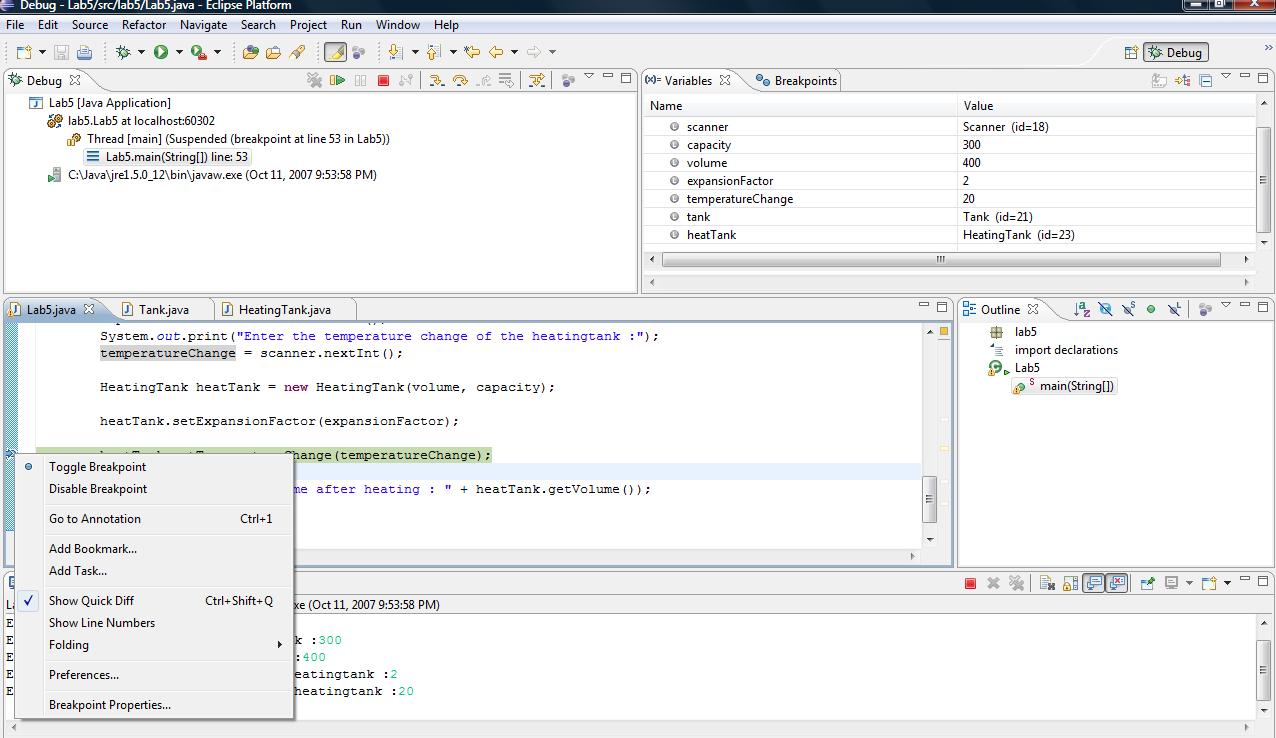
Setting Breakpoint
To set a breakpoint, directly to the left of the line where you want to add the breakpoint, open the marker bar (vertical ruler) pop-up menu and select Toggle Breakpoint. You can also double-click on the marker bar next to the source code line.
A new breakpoint marker appears on the marker bar, directly to the left of the line where you added the breakpoint.
Start Debug and Watch variables
To start debugging, click on the Debug [  ]
button in the workbench toolbar or select Run → Debug from the
workbench menu bar.
]
button in the workbench toolbar or select Run → Debug from the
workbench menu bar.
Your program is now launched and the launched process appears in the Debug view.