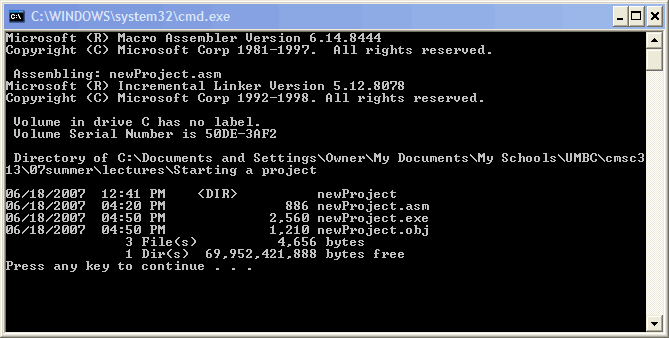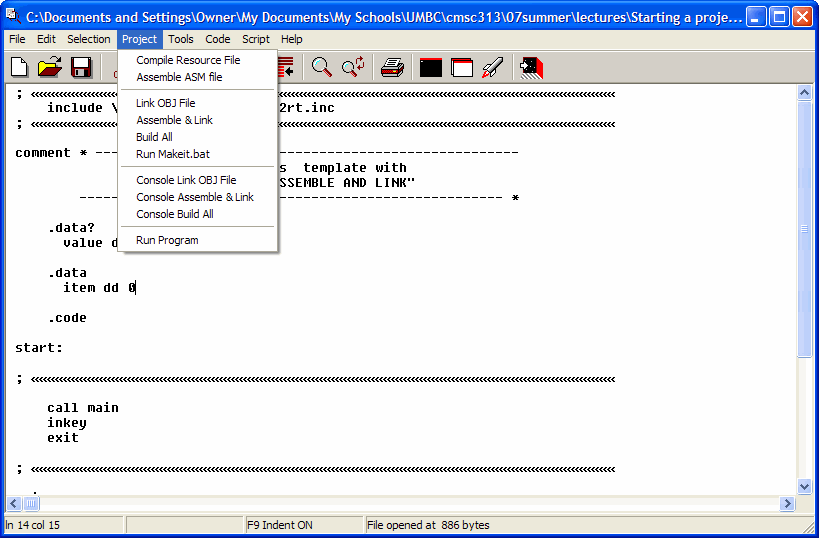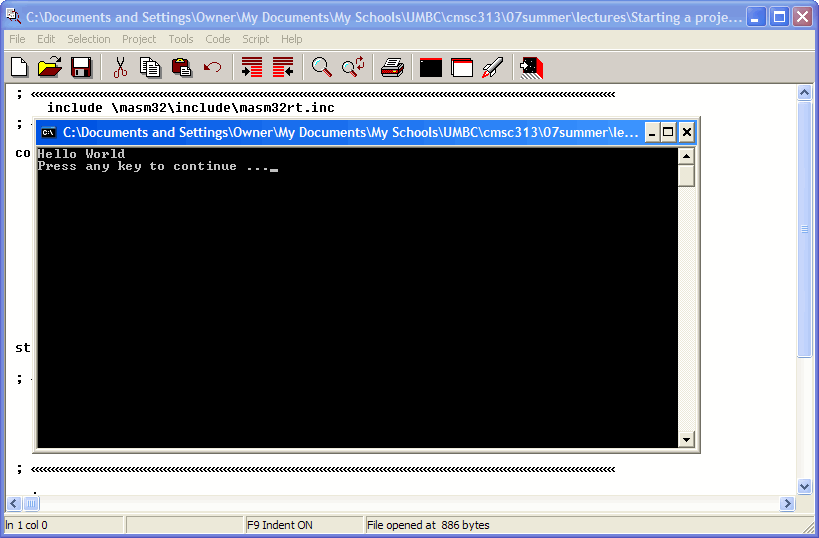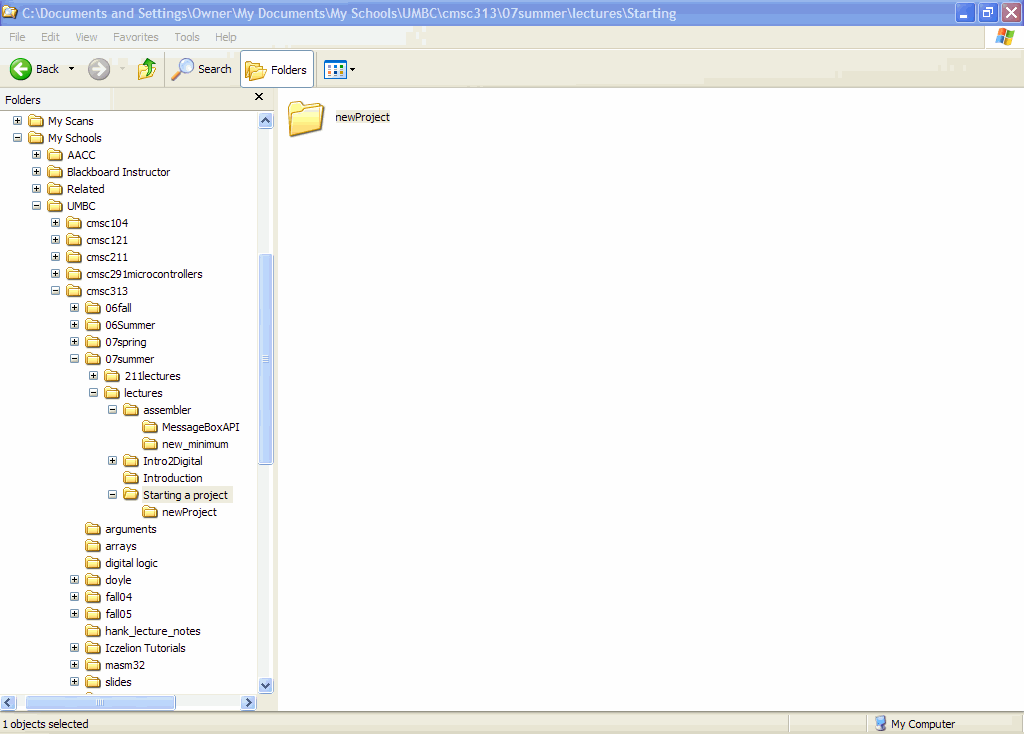
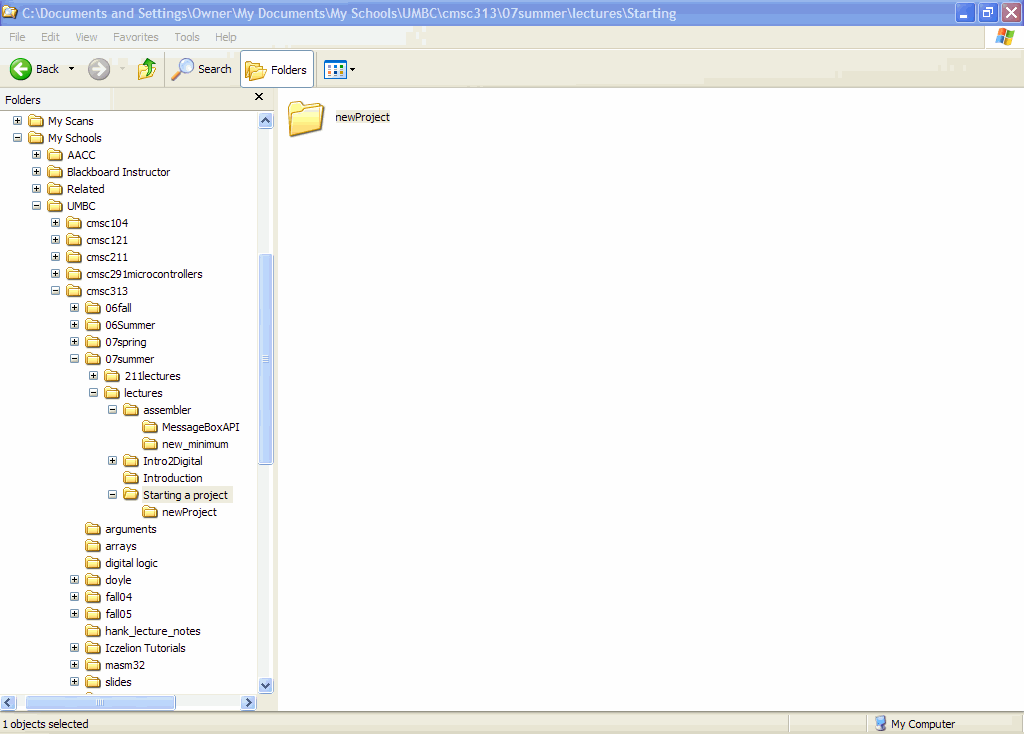
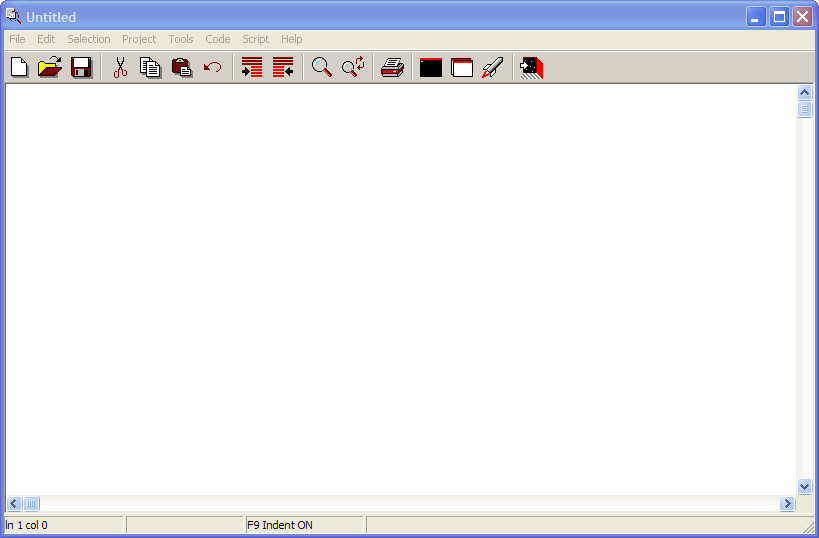
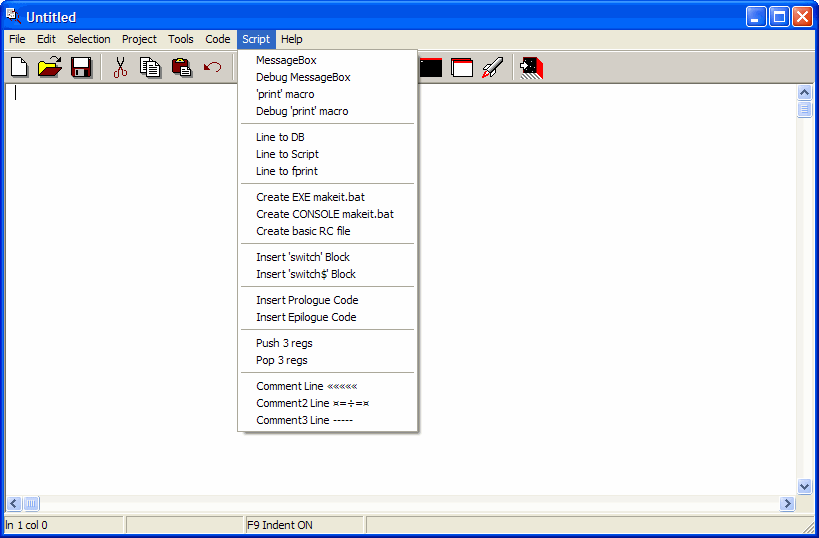
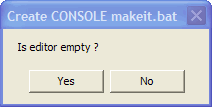
We will name our project "newProject".
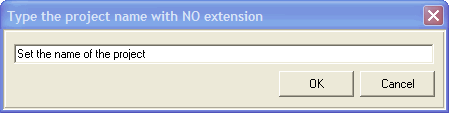
Now we have:
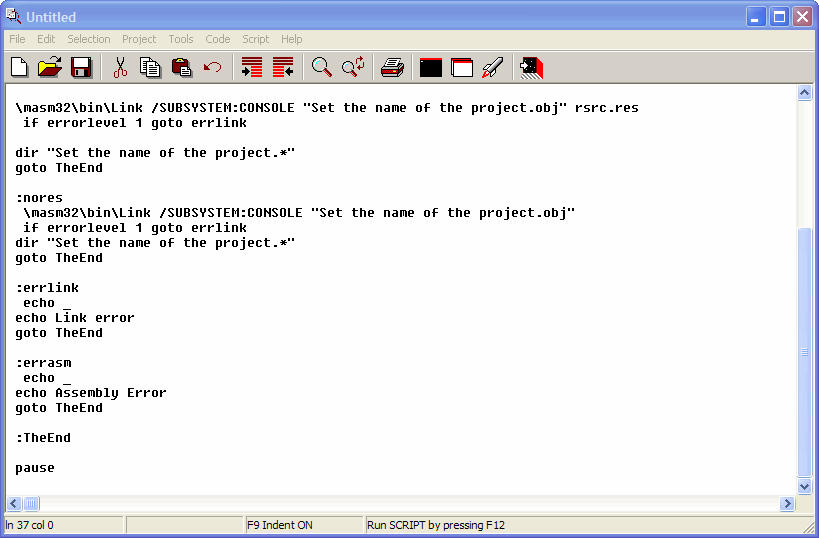
This gets saved in our project directory.
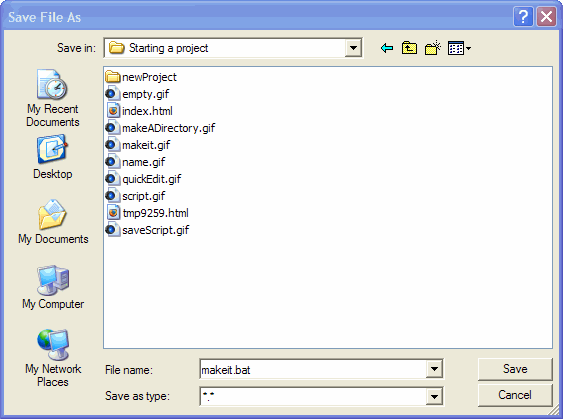
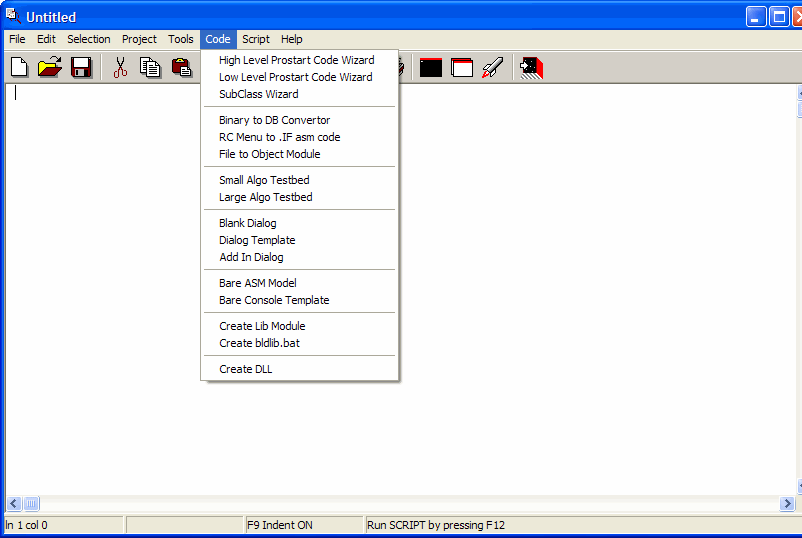
This will give you:
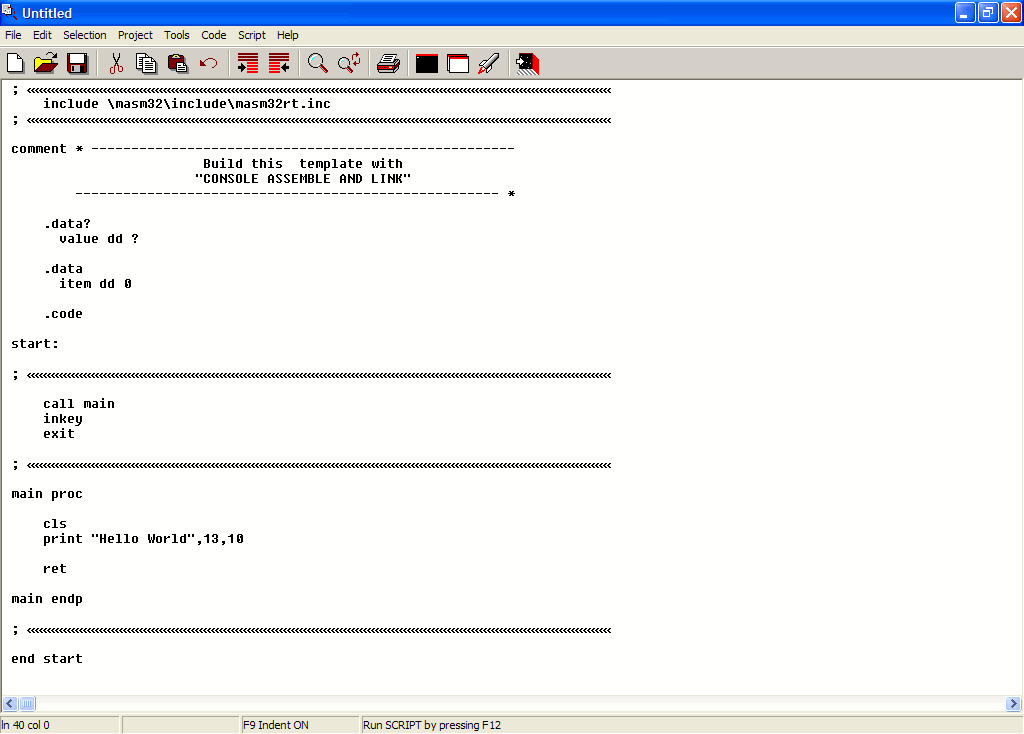
Now save the file in your project directory.
comment * ллллллллллллллллллллллллллллллллллллллллллллллллллллллллллллллллл
The MASM32 Runtime Library include file.
Differing from most compilers, MASM does not contain any built in
run time library so it is difficult for a programmer starting with
MASM to to get any code up and running without having to learn a lot
of extra information just to do basic things.
This file simplifies entry into assembler programming by making the
full capacity of the MASM32 library, macro system and include files
available to programmers undertaking this quest.
It specifies the normal conditions for building a 32 bit Windows
program with the minimum processor type, memory model and the need
for case sensitive capacity.
The include files are declared in the correct order so that the
windows.inc file is always first followed by static libraries and
import libraries for Windows API functions.
Where there is a corresponding library for either static or import
libraries, it is included after the include files.
NOTE : It is to the advantage of the programmer once they have their
basic code up and running to properly understand the architecture
of a MASM executable file so that they can construct their own
projects to more accurately reflect their own application design.
ллллллллллллллллллллллллллллллллллллллллллллллллллллллллллллллллллллллл *
.486 ; create 32 bit code
.model flat, stdcall ; 32 bit memory model
option casemap :none ; case sensitive
; include files
; ~~~~~~~~~~~~~
include \masm32\include\windows.inc ; main windows include file
include \masm32\include\masm32.inc ; masm32 library include
; -------------------------
; Windows API include files
; -------------------------
include \masm32\include\gdi32.inc
include \masm32\include\user32.inc
include \masm32\include\kernel32.inc
include \masm32\include\Comctl32.inc
include \masm32\include\comdlg32.inc
include \masm32\include\shell32.inc
include \masm32\include\oleaut32.inc
include \masm32\include\ole32.inc
include \masm32\include\msvcrt.inc
include \masm32\include\dialogs.inc ; macro file for dialogs
include \masm32\macros\macros.asm ; masm32 macro file
; libraries
; ~~~~~~~~~
includelib \masm32\lib\masm32.lib ; masm32 static library
; ------------------------------------------
; import libraries for Windows API functions
; ------------------------------------------
includelib \masm32\lib\gdi32.lib
includelib \masm32\lib\user32.lib
includelib \masm32\lib\kernel32.lib
includelib \masm32\lib\Comctl32.lib
includelib \masm32\lib\comdlg32.lib
includelib \masm32\lib\shell32.lib
includelib \masm32\lib\oleaut32.lib
includelib \masm32\lib\ole32.lib
includelib \masm32\lib\msvcrt.lib
; ллллллллллллллллллллллллллллллллллллллллллллллллллллллллллллллллллллллллл
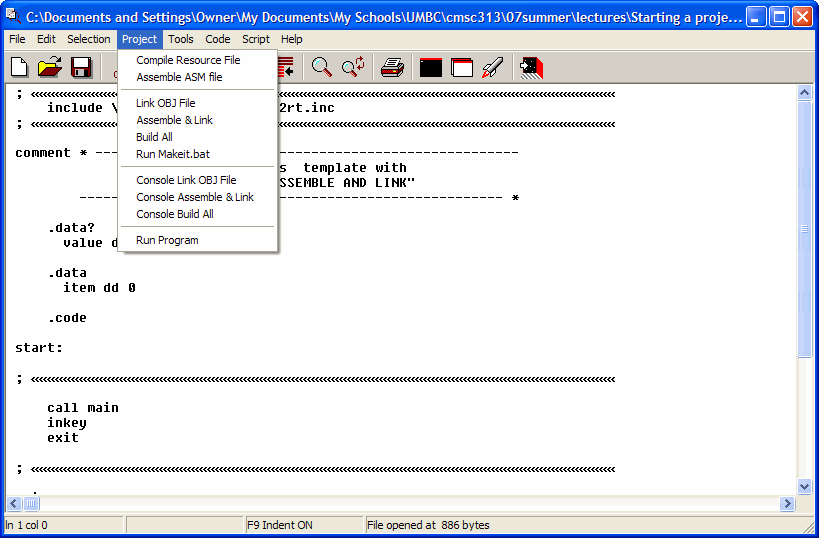
That gives us: